Many users wonder how to add a signature to their documents on Google Docs. While the platform lacks a built-in feature for legally binding electronic signatures, users can visually represent their signature through various workarounds. For those seeking legally enforceable electronic signatures, dedicated tools are available. Let's explore these options to determine the best solution for your needs.
Best 3 Ways to Sign a Google Doc
There are three primary methods for applying a signature to a Google Doc: creating an eSignature using Google Drawing, inserting a pre-designed image of your signature, or utilizing a dedicated eSignature tool. We'll cover these three options to ensure your documents are signed accurately and efficiently.
1) Create an eSignature with Google Drawing and sign documents
Google Docs offers a simple way to add a visual representation of your signature. The built-in Drawing tool allows users to create various diagrams, including handwritten signatures using a stylus. While this method is convenient for personal or informal documents, it's important to note that it does not produce a legally binding electronic signature.
Here is how to sign a Google Doc using Google Drawing:
1. Open your Google Doc: Navigate to the document where you want to add the signature.
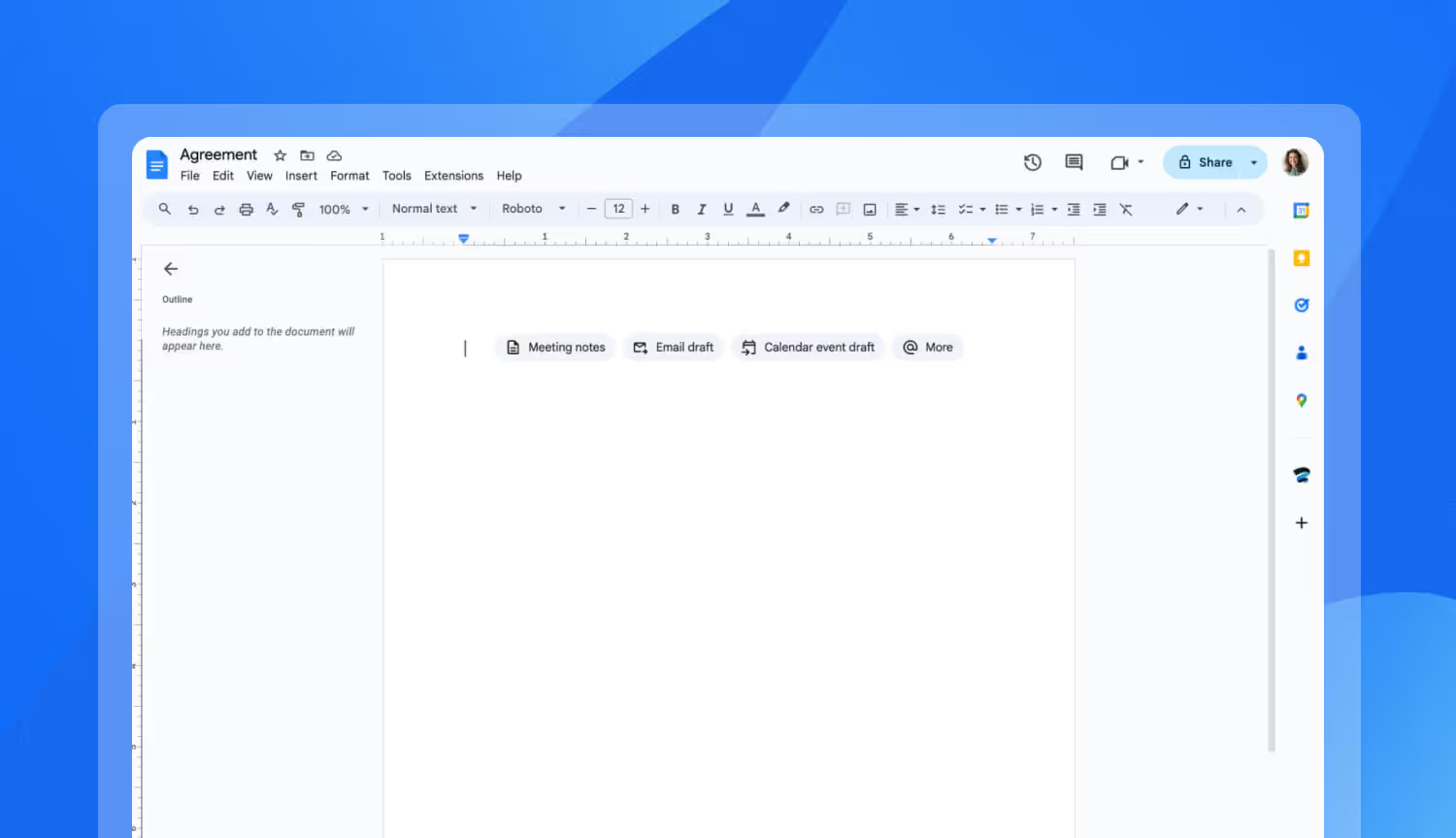
2. Insert Your Drawing: Find the "Insert" menu, select "Drawing", and then choose "New".
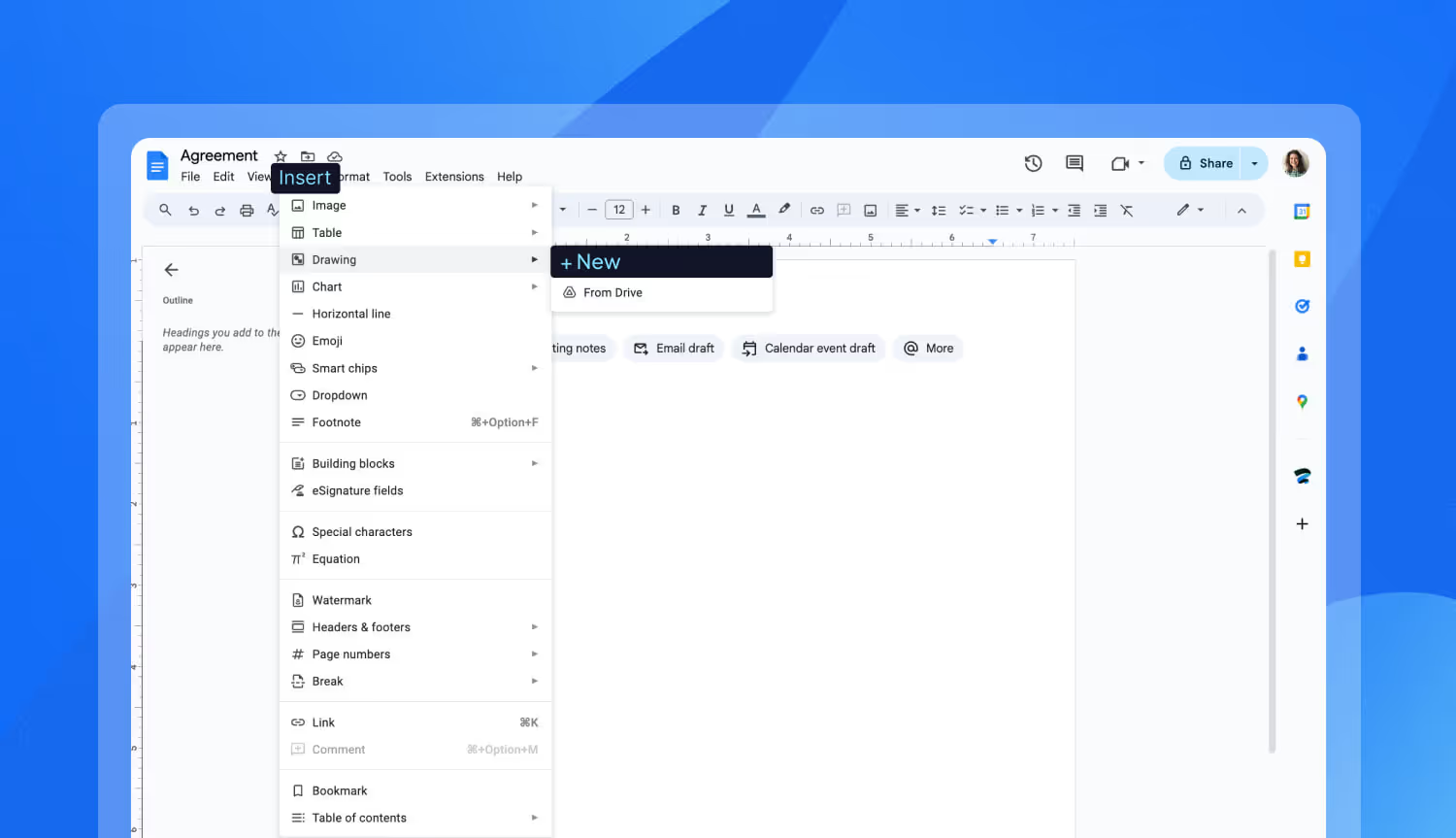
3. Draw Your Signature: Use the line tool to draw your eSignature. Check out the dropdown to select your preferred line.
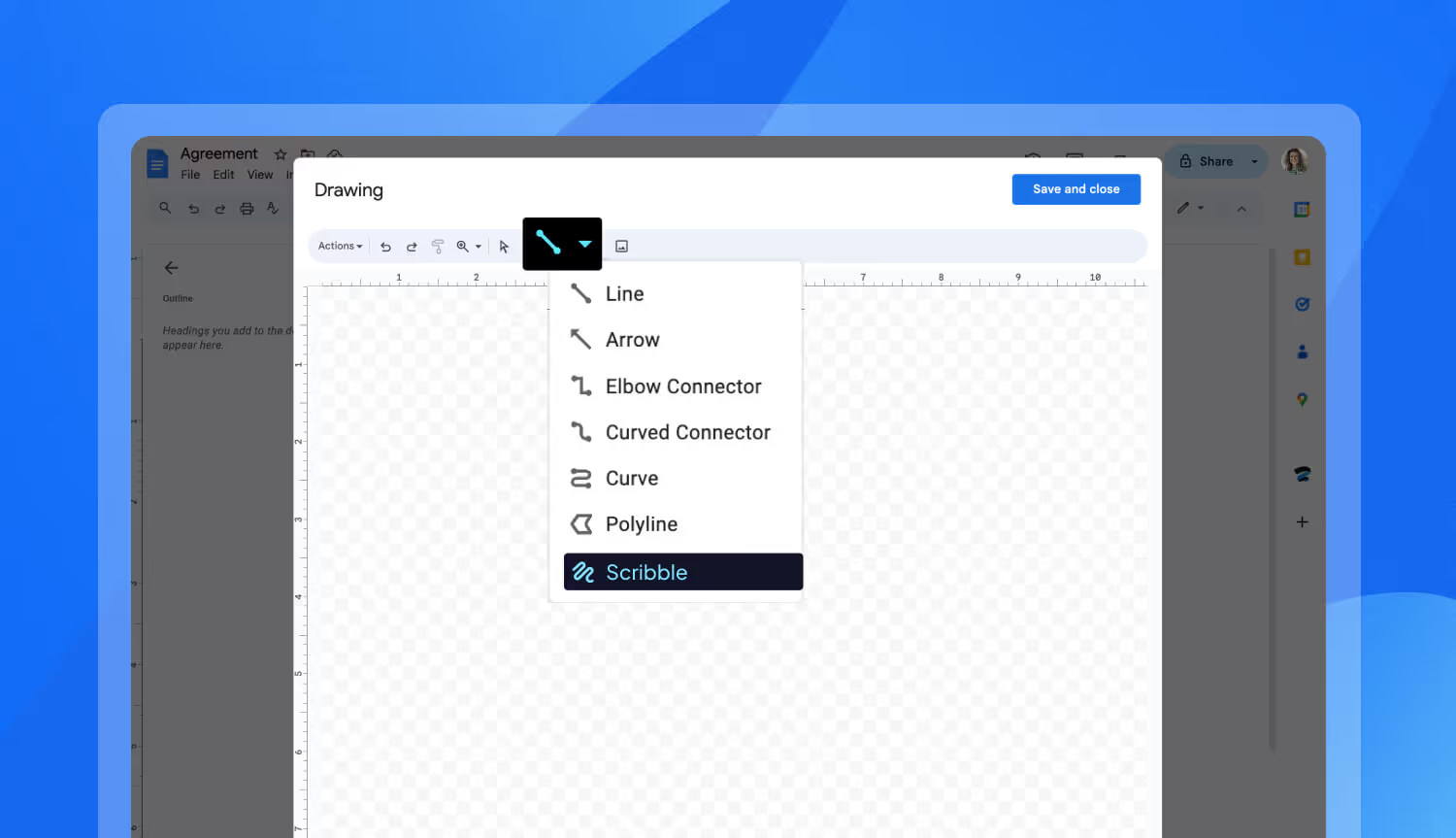
4. Save* and Close: Once you're satisfied, click "Save and Close" to insert the drawing into your document.
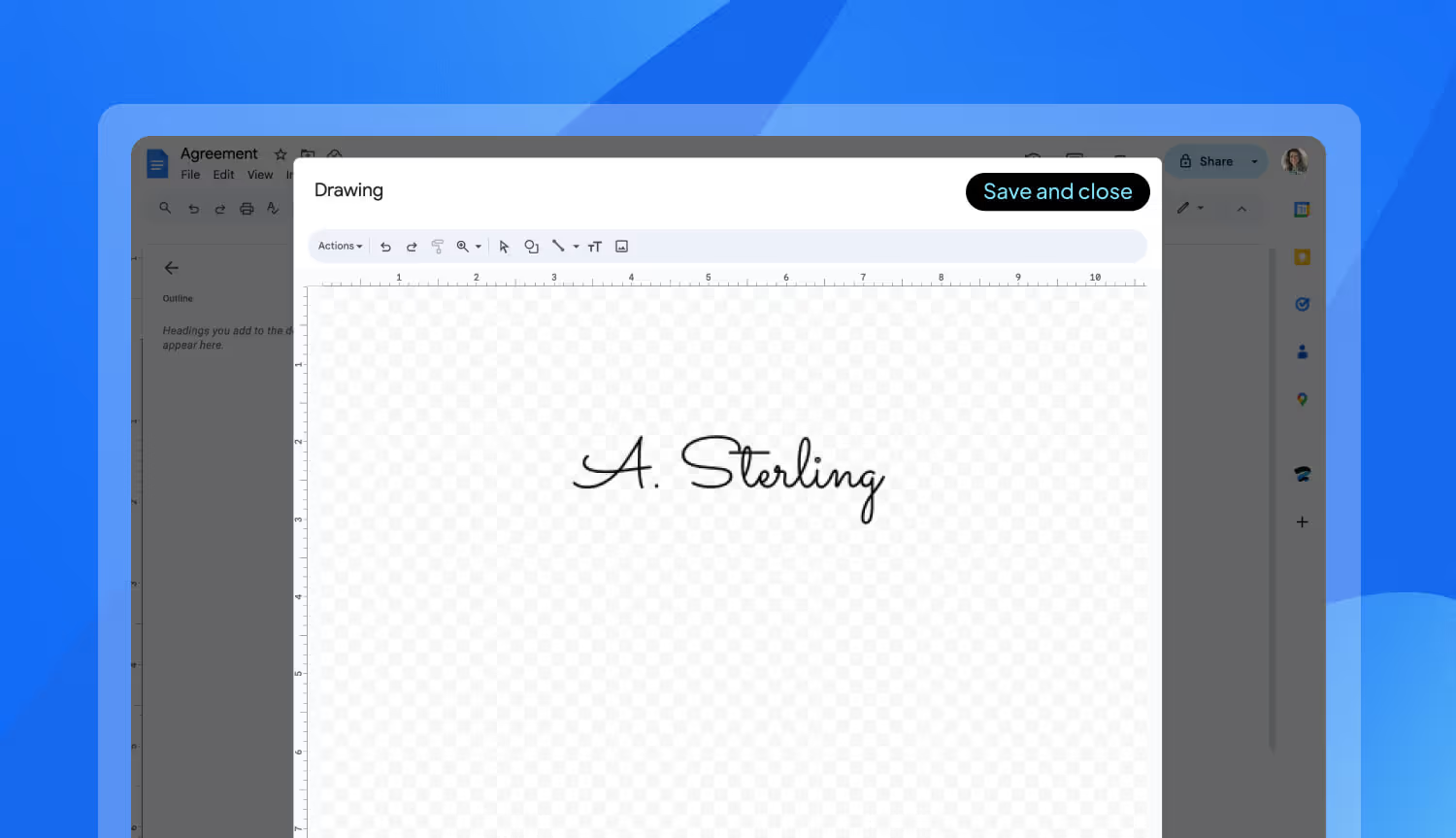
*Pro-tip: you can save your signature for reuse. Save your signature for quick reuse. After drawing it, click "Actions", then "Download". Save the image and insert it into any document.
Not satisfied with your Google Docs signature? You can easily adjust it!
Refine: Right-click, select "Edit", and tweak lines and colors for perfection.
Resize: Click and drag the signature to your desired size and position.
2) Drag & Drop an eSignature image on Google Doc
For a more professional and consistent signature, consider using an online signature generator. These tools offer versatile options to craft personalized signatures with exceptional quality. Discover the advantages below:
- Customize your signature: Most online generators let you personalize your signature with fonts, styles, and colors.
- User-friendly: These tools typically have simple interfaces for easy design exploration.
- High quality output: Signatures are usually high-resolution images, perfect for digital and print use.
Now, let's add your signature to Google Docs:
- Create a Signature: Use an online signature generator like Sign.Plus to design your signature by typing, drawing, or scanning your signature. Easily download the generated signature.
You can also easily scan and seamlessly upload your signature. - Insert in Google Docs: Navigate to your Google Doc, and go to "Insert" > "Image" and upload your scanned signature image.
That’s it! After adding your signature in Google Docs, remember that you still have access to it on your device ready for reuse.While convenient, remember that an image of a signature might not hold the same legal weight as a certified electronic signature. For legally binding documents (such as NDAs, service agreements, contracts, purchase orders, etc.), consider using dedicated eSignature platforms like Sign.Plus.
3) Insert an add-on to sign your Google Doc
For documents that require legally binding signatures, dedicated Google Workspace add-ons like Sign.Plus offer the safest and most secure solution. Sign.Plus integrates seamlessly with Google Docs, allowing you to add, request, and manage electronic signatures directly within your document. This streamlines the signing process, eliminating the need to download and upload files or switch between applications.
Let’s dive into the steps:
Installation:
1. Open Google Workspace Marketplace: Search for Sign.Plus.
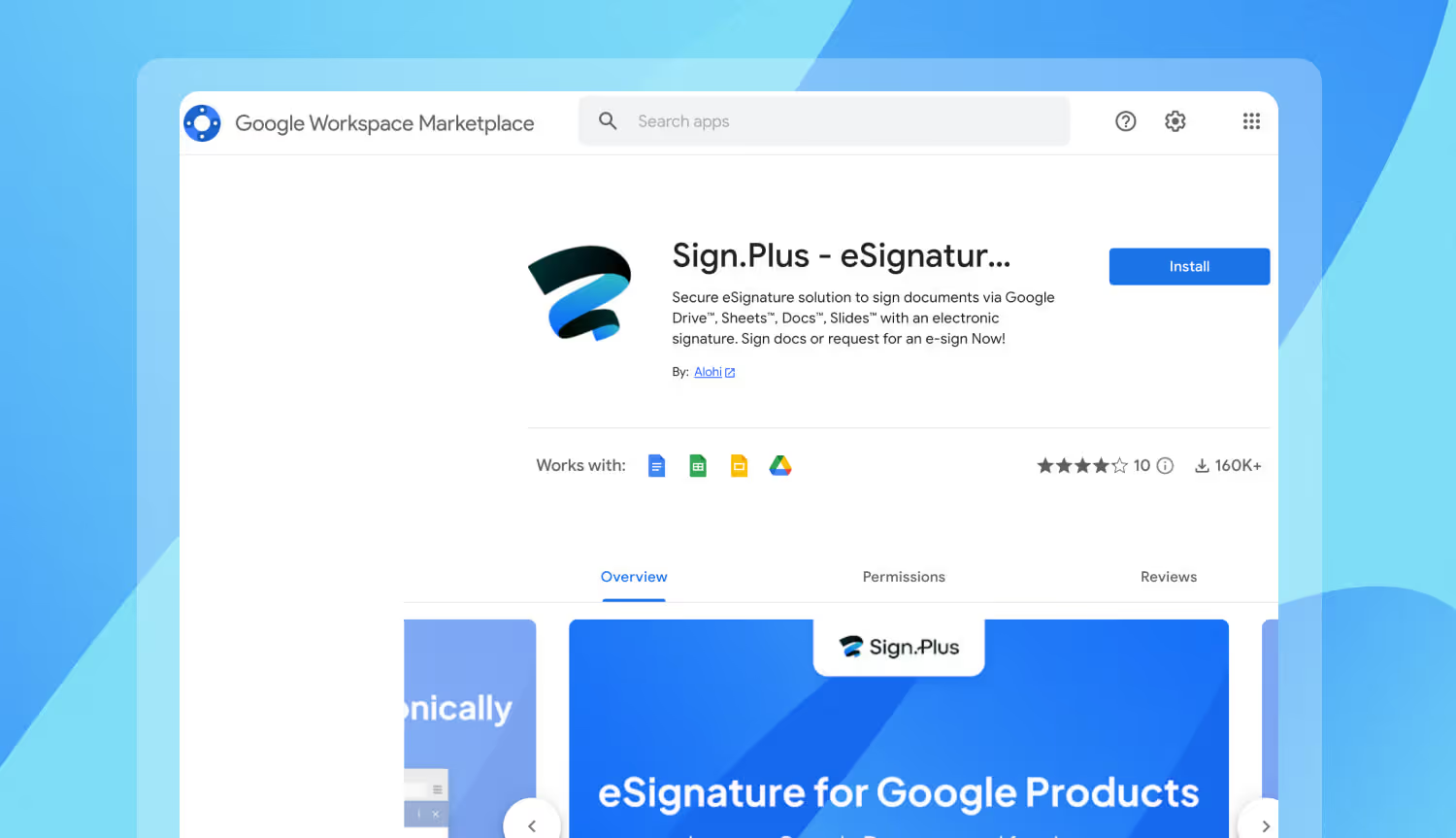
2. Install the Add-on: Click "Install". You might need to confirm your Google account, if prompted
Using Sign.Plus on Google Docs:
1. Open your Google Doc: Navigate to the document where you want to add the signature.
2. Access Sign.Plus: Click on the "Sign.Plus logo" in the right-hand sidebar of your Google Doc.
.avif)
3. Authorize Access and Open with Sign.Plus: You will be asked to authorize Sign.Plus to access your document. Grant permission by clicking "Authorize acess". You'll then see an option to "Open with Sign.Plus". Click on this button.
.avif)
4. All done! Your document will be uploaded to Sign.Plus automatically. Follow the prompts on Sign.Plus to prepare your document for signature.
Are Electronic Signatures Legal?
Yes – most regions worldwide recognize electronic signatures as legally binding. Regulations like ESIGN in the US and eIDAS in the EU ensure they hold the same weight as handwritten signatures. However, the specific laws and regulations regarding eSignature legality can vary by region.
Sign.Plus simplifies eSignature legality in Google Docs. Tools like Sign.Plus ensure your electronic signatures comply with necessary legal requirements, eliminating the need to research complex regulations or involve extra services. Sign with confidence and eliminate the hassle!
What is the criteria for a legally binding electronic signature?
A legally binding electronic signature must typically meet a specific criteria. It must securely link the signer to the document, preventing alterations and ensuring the signature's authenticity. For a signature to be enforceable in court, it must also be generated through a secure process, maintain a detailed audit trail, and reliably verify the signer's identity.
Are electronic signatures vulnerable to tampering?
Robust security measures are essential to protect electronic signatures from tampering. By employing strong authentication, encryption, and digital signature verification, organizations can significantly reduce the risk of unauthorized access and document alterations. Maintaining comprehensive audit trails and securely storing signed documents further safeguards data integrity. Compliance with legal frameworks governing electronic signatures provides an additional layer of protection.
To ensure legal validity of your documents, it’s crucial to utilize a trusted eSignature software that adheres to stringent security standards.
Further Reading
Improve your workflow with Sign.Plus
Streamline your signing process and guarantee legally binding eSignatures with Sign.Plus, a powerful Google Workspace add-on.
Benefits of Sign.Plus
- Legally Binding Signatures: Sign.Plus ensures your eSignatures comply with regulations in many countries.
- Enhanced Workflow: Sign and request signatures directly within Google Docs for a seamless experience.
- Robust Security: Secure document storage and detailed audit trails guarantee traceability.
Sign.Plus – More than just signatures (features may vary depending on plan):
Unlike simple visual signatures, Sign.Plus offers dedicated electronic signature solutions, making it ideal for contracts, agreements, and other critical documents. These features ensure the legal validity of your eSignatures:
- Add Fields: Add fields for recipients to fill in additional information.
- Set Signing Order: Specify the order in which recipients need to sign.
- Set Reminder and Deadline: Send reminders to nudge recipients to sign.
- Track Signing Status: See who has signed and who is still pending.
Related questions and topics

























